gittech. site
for different kinds of informations and explorations.
Django Daisy – Modern Django Dashboard with DaisyUI

Django Daisy
Live Demo https://hypy13-django-daisy.hf.space/en/admin/
Username: demo
Password: demo
for RTL mode: https://hypy13-django-daisy.hf.space/fa/admin/
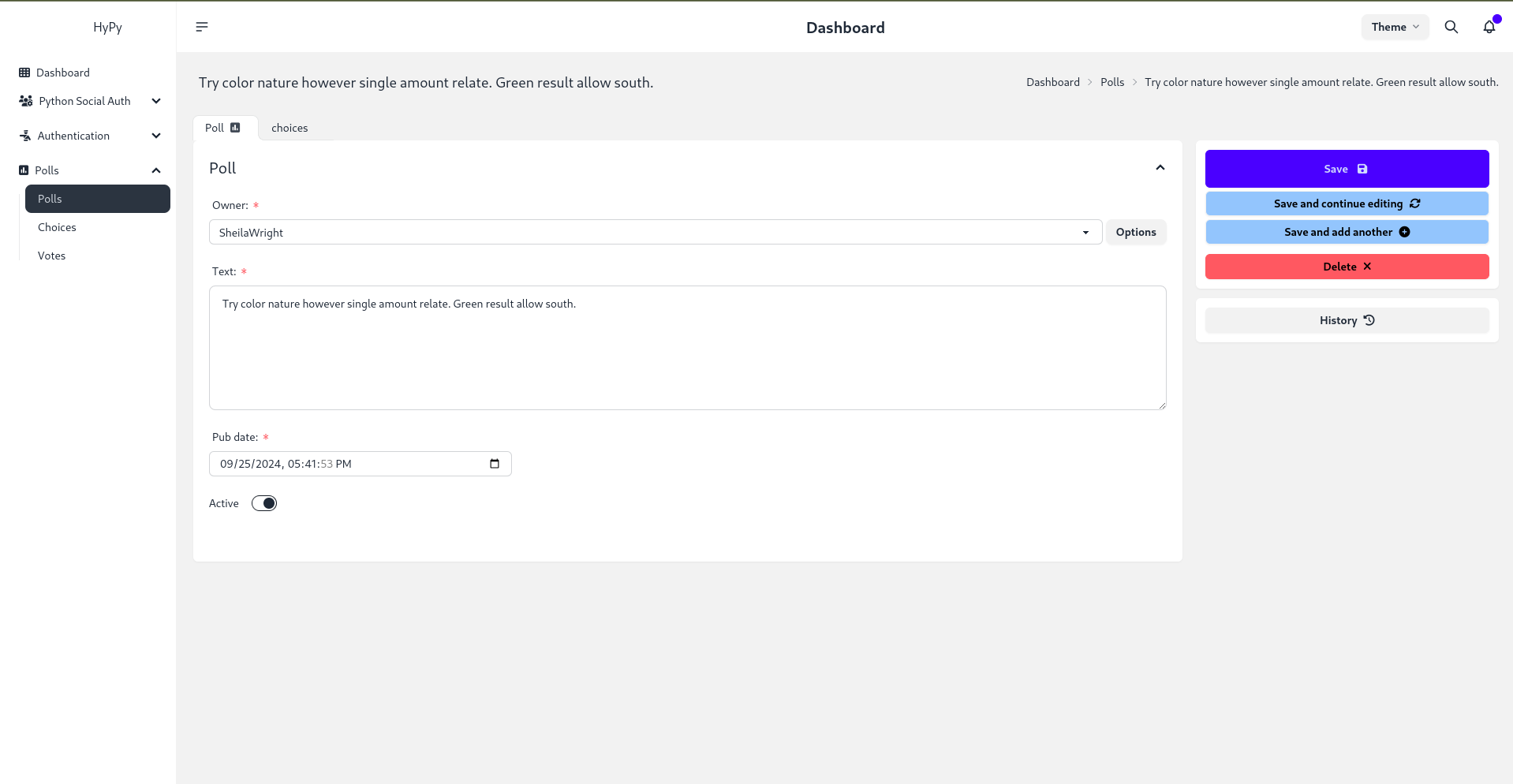
Django Daisy is a modern, sleek, and highly responsive admin dashboard built with DaisyUI and TailwindCSS. It brings a polished and user-friendly interface that scales beautifully across devices, from mobile to desktop, making your admin experience fast and efficient.
Documentation:
https://hypy13.github.io/django-daisy-docs/
✨ Key Features
- 🌍 Responsive Design: Perfectly adapts to all screen sizes, ensuring a seamless user experience across mobile, tablet, and desktop devices.
- 🔄 RTL Support: Complete right-to-left language support, with a clean and consistent layout for RTL users.
- 🎨 Multi-Theme Support: Effortlessly switch between themes to match your brand identity or personal style.
- 🚀 Enhanced UX/UI: Experience an optimized interface with tabbed inline admin panels for better organization and usability.
- 📝 Tabbed Inline Admin: Manage related data more efficiently with tabbed inline admin sections, improving organization and accessibility.
- 🔍 Advanced Admin Filtering: Utilize multi-value filters for fast and precise navigation through admin lists.
⚙️ Compatibility
- Django 3.2 - 5.1.1 are fully supported.
🚧 Upcoming Features
Stay tuned! Continuous improvements and new features are regularly added to enhance your experience.
📦 Installation
Option 1: Install via PyPi
pip install django-daisy
Option 2: Install as an editable GitHub source
pip install -e git+https://github.com/hypy13/django-daisy.git#egg=django-daisy
After installation, add django_daisy to your INSTALLED_APPS in the Django settings file.
INSTALLED_APPS = [
'django_daisy',
'django.contrib.admin',
...
]
Once you've made these changes, enjoy the fresh new theme!
Project Customizations
1. App Configuration in apps.py
You can configure app-specific settings in the apps.py file for each application within your Django project. Below is an example of how to customize the Polls app:
class PollsConfig(AppConfig):
name = 'polls' # The name of the app
icon = 'fa fa-square-poll-vertical' # FontAwesome icon for the app (optional)
divider_title = "Apps" # Title of the section divider in the sidebar (optional)
priority = 0 # Determines the order of the app in the sidebar (higher values appear first, optional)
hide = False # Set to True to hide the app from the sidebar menu (optional)
Explanation:
- name: The name of the app.
- icon: An optional FontAwesome icon to display next to the app name in the sidebar.
- divider_title: The title for the section divider, grouping similar apps together (optional).
- priority: An optional setting that controls the order of apps in the sidebar; higher values appear at the top.
- hide: If set to
True, the app will be hidden from the sidebar menu.
2. Global Customizations in settings.py
You can define various project-wide settings for customizing the Django admin interface in your settings.py file using the DAISY_SETTINGS dictionary. Below is an example configuration:
DAISY_SETTINGS = {
'SITE_TITLE': 'Django Admin', # The title of the site
'SITE_HEADER': 'Administration', # Header text displayed in the admin panel
'INDEX_TITLE': 'Hi, welcome to your dashboard', # The title for the index page of dashboard
'SITE_LOGO': '/static/admin/img/daisyui-logomark.svg', # Path to the logo image displayed in the sidebar
'EXTRA_STYLES': [], # List of extra stylesheets to be loaded in base.html (optional)
'EXTRA_SCRIPTS': [], # List of extra script URLs to be loaded in base.html (optional)
'LOAD_FULL_STYLES': False, # If True, loads full DaisyUI components in the admin (useful if you have custom template overrides)
'SHOW_CHANGELIST_FILTER': False, # If True, the filter sidebar will open by default on changelist views
'DONT_SUPPORT_ME': False, # Hide github link in sidebar footer
'SIDEBAR_FOOTNOTE': '', # add footnote to sidebar
'APPS_REORDER': {
# Custom configurations for third-party apps that can't be modified directly in their `apps.py`
'auth': {
'icon': 'fa-solid fa-person-military-pointing', # FontAwesome icon for the 'auth' app
'name': 'Authentication', # Custom name for the 'auth' app
'hide': False, # Whether to hide the 'auth' app from the sidebar (set to True to hide)
'divider_title': "Auth", # Divider title for the 'auth' section
},
'social_django': {
'icon': 'fa-solid fa-users-gear', # Custom FontAwesome icon for the 'social_django' app
},
},
}
Explanation:
- SITE_TITLE: Sets the title of your site (visible in the browser tab).
- SITE_HEADER: The header displayed at the top of the Django admin interface.
- INDEX_TITLE: The title shown on the dashboard page of the admin panel.
- SITE_LOGO: Specifies the path to a logo image that appears in the sidebar.
- EXTRA_STYLES: A list of additional CSS files to be loaded into the admin interface (useful for custom styling).
- EXTRA_SCRIPTS: A list of additional JavaScript files to be loaded into the admin interface.
- LOAD_FULL_STYLES: If set to
True, loads the full DaisyUI library for styling, which can be useful if you have overridden the admin templates. - SHOW_CHANGELIST_FILTER: Controls whether the changelist filter sidebar is shown by default.
- DONT_SUPPORT_ME: Hide github link in sidebar footer.
- SIDEBAR_FOOTNOTE: Add footnote to sidebar.
- APPS_REORDER: This allows you to reorder, customize, and modify third-party apps. For example, you can change the name of the
authapp tousers, provide a custom icon, or hide it from the sidebar entirely.
Using Tabbed Inline Admin
To create a tabbed inline admin interface in your Django project, follow these steps:
Import the necessary modules: import NavTabMixin in your
admin.pyfile:from django_daisy.mixins import NavTabMixinExtend
NavTabMixinin yourInlineAdminclass: Create your inline admin class by extendingNavTabMixinalong withadmin.TabularInlineoradmin.StackedInlinefor a different layout:class ChoiceInline(admin.TabularInline, NavTabMixin): # or admin.StackedInline for a different layout model = Choice extra = 1Register your inline admin class: Use the inline admin class in your
ModelAdminclass:@admin.register(Poll) class PollAdmin(admin.ModelAdmin): inlines = [ChoiceInline]
🌐 Enabling Language Change in Admin Panel
To enable language switching directly from the admin panel, follow these steps:
Include Django's
set_languageURL
Add the following line to yoururls.pyfile:urlpatterns = [ ..., path("i18n/", include("django.conf.urls.i18n")), # Add this line ]Ensure
LocaleMiddlewareis Enabled
Confirm that the following middleware is included in yourMIDDLEWAREsettings:MIDDLEWARE = [ ..., 'django.middleware.locale.LocaleMiddleware', ... ]Define Supported Language
Specify the languages your application supports insettings.py:LANGUAGES = [ ('en', 'English'), ('fa', 'Farsi'), # Add other languages as needed ]
🤝 Contributing
We welcome contributions from the community! Feel free to submit any issues, suggestions, or pull requests to help improve Django Daisy.
📸 Screenshots
Listing View:
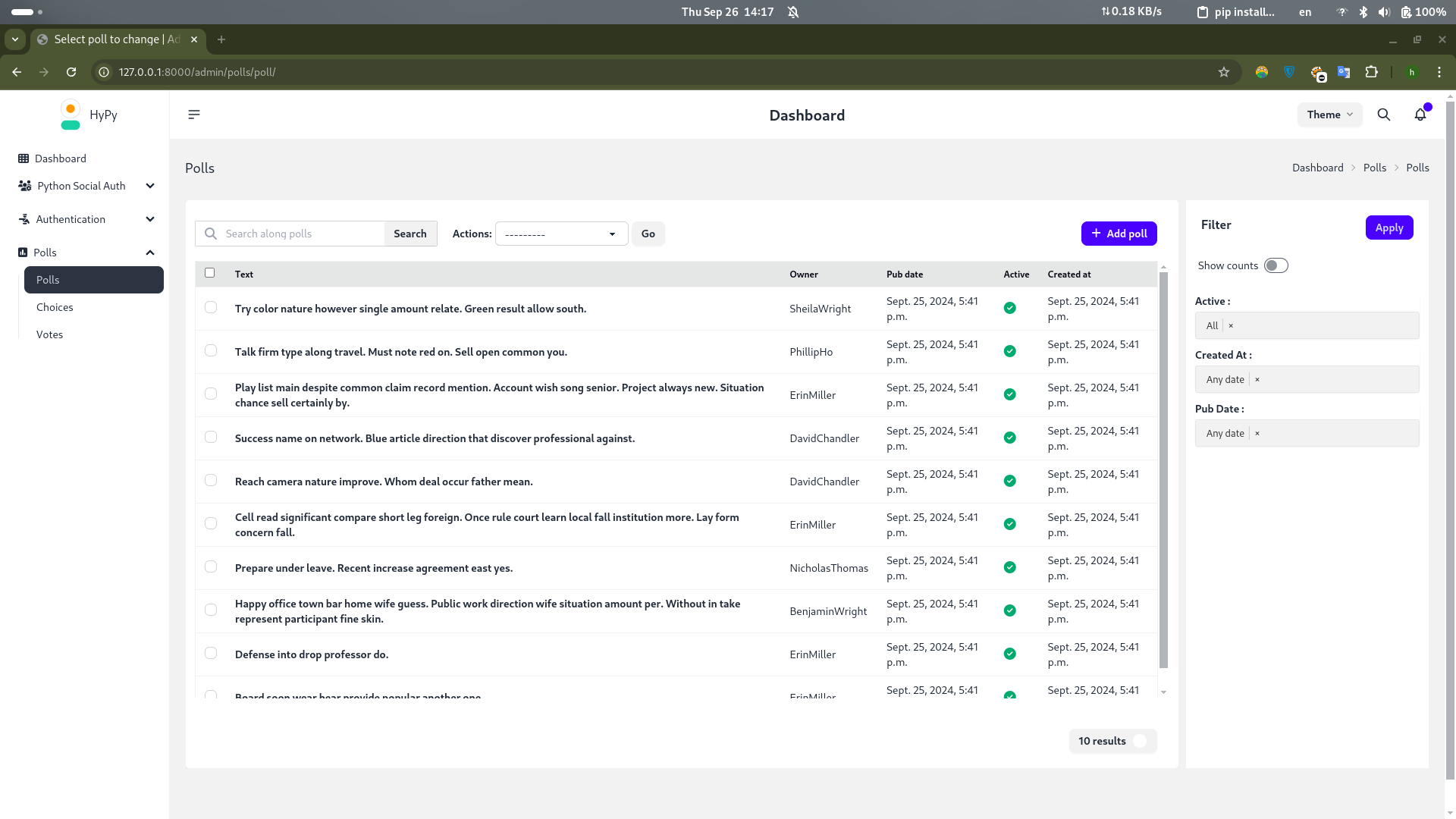
Change Form:
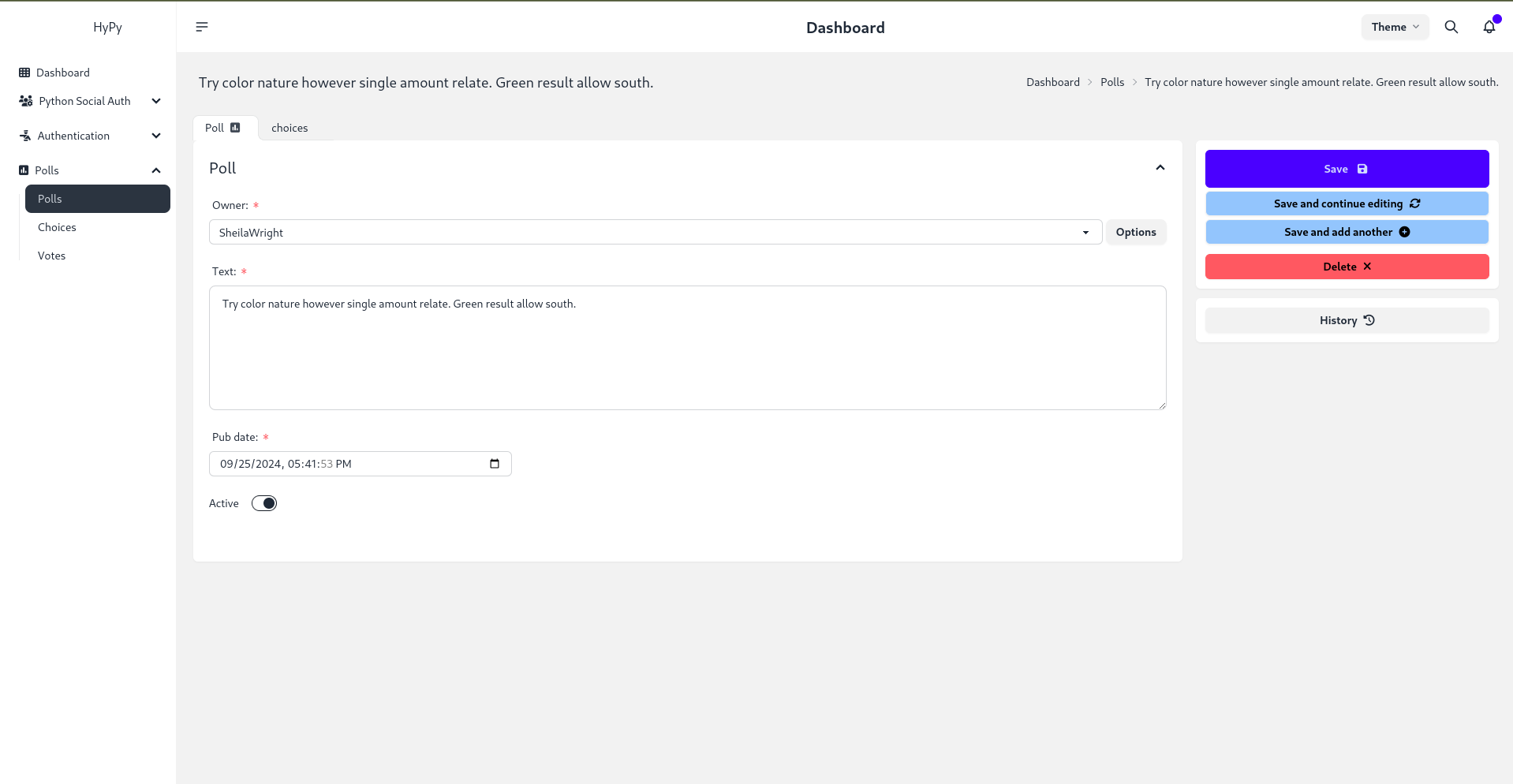
Mobile Responsive:
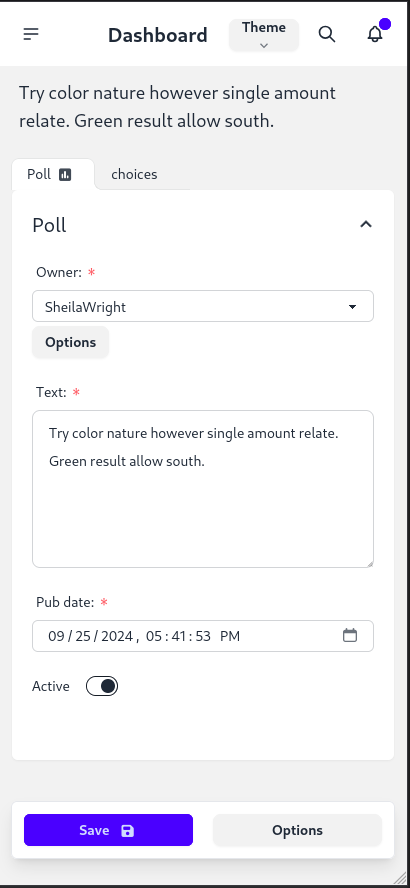
Dark Theme:
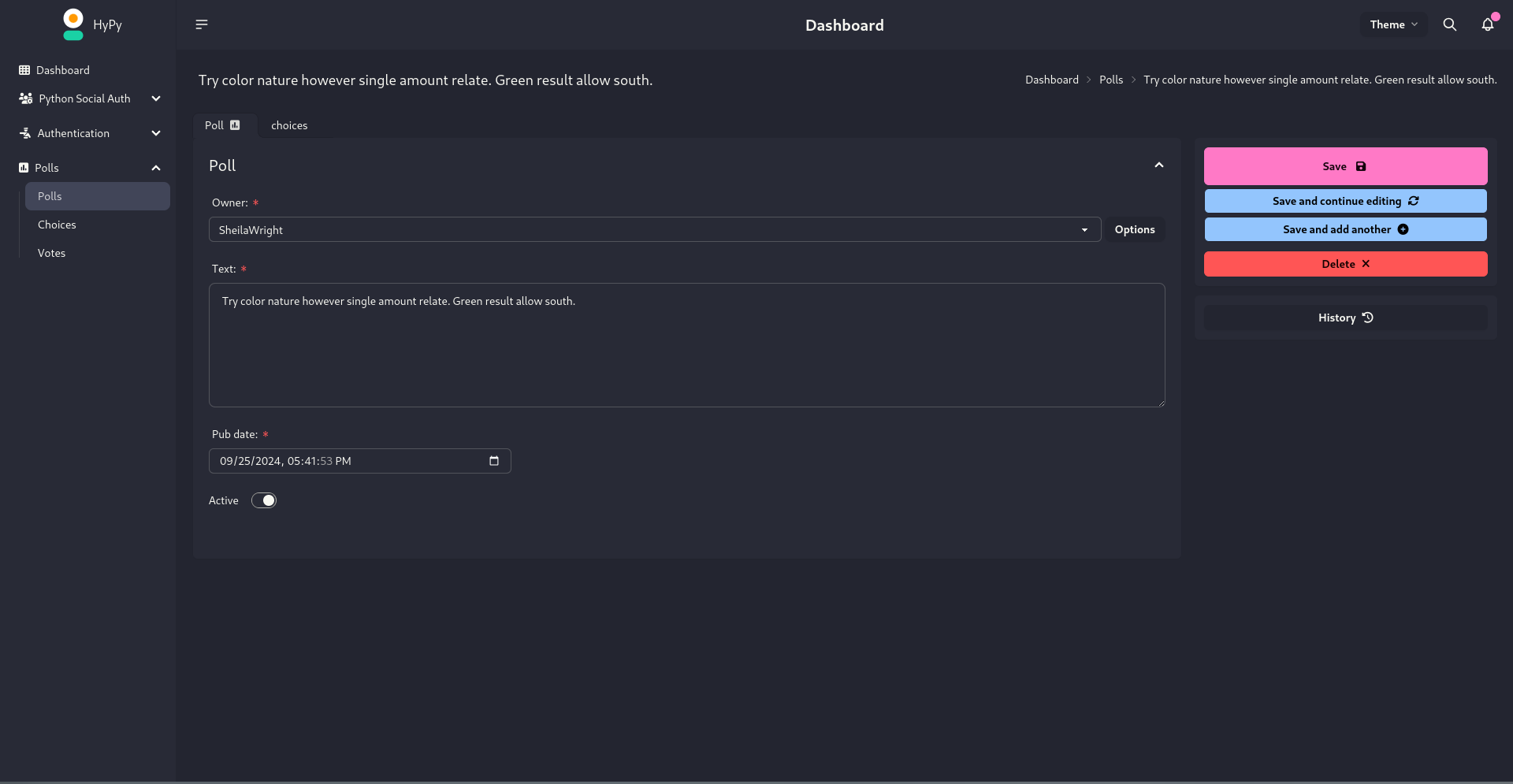
Acknowledgments
Special thanks to Cloud With Django for featuring my theme in their video. Your support means a lot!
Demo Video: https://www.youtube.com/watch?v=WEKTXu1la9M